CAMS provides you with a Consolidated Account Statement (CAS) in PDF format.
CAS includes your Mutual Fund transaction details for all MF schemes managed by CAMS, Karvy and Franklin Templeton.
Here's a sample CAS from CAMSOnline:
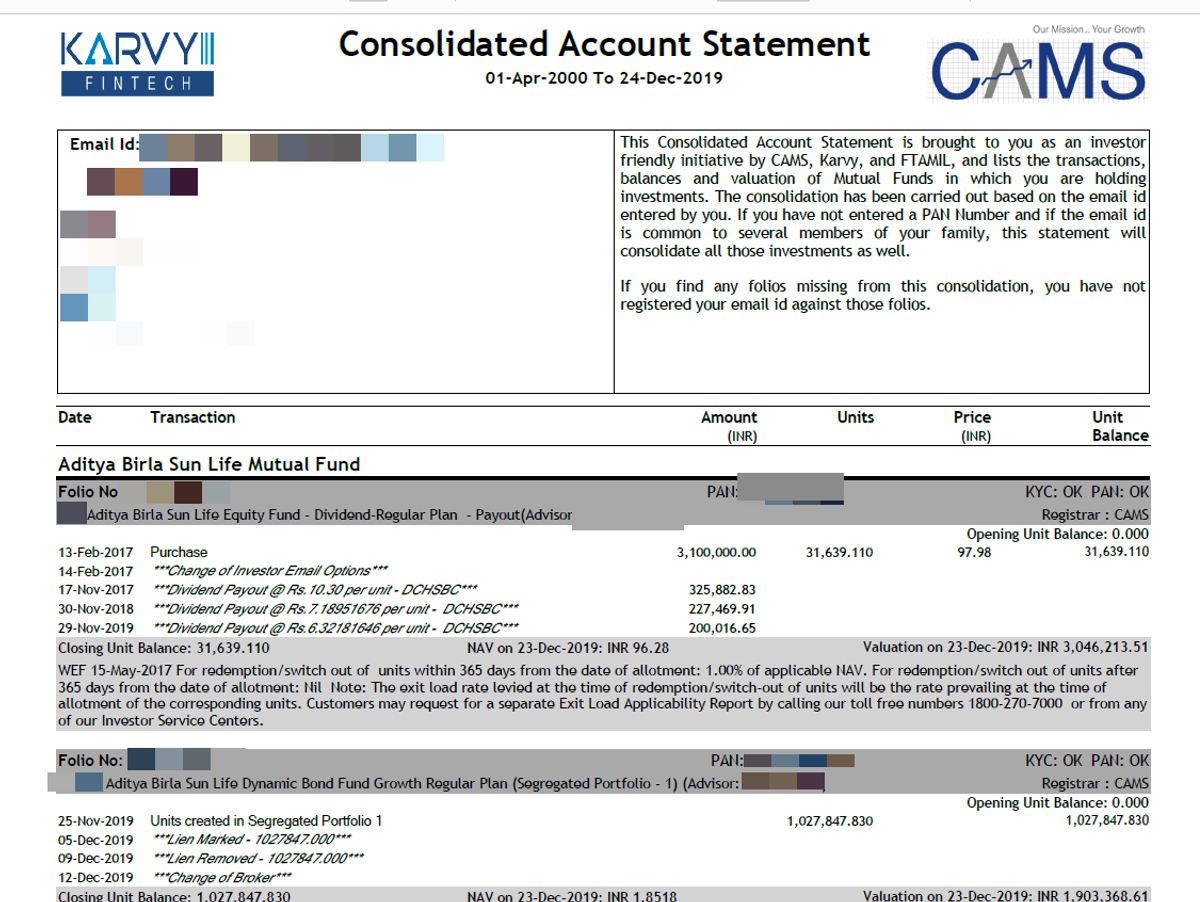
If you invest in Mutual Funds, the beauty of CAS is that it contains accurate transaction-level details for every single MF scheme traded by you & your family members since inception.
Even though this statement comes from CAMS, it includes all your investments in MF schemes managed by CAMS, Karvy and Franklin Templeton.
MProfit lets you auto-import your CAS directly in PDF format.
This ensures that your Mutual Fund portfolios always stay updated in real-time.
With MProfit, uploading your Mutual Fund transactions and tracking your investment returns are both much easier, thanks to our CAS import feature.
Follow the steps below to request your CAS file from CAMSOnline:
STEP 1: Go to https://www.camsonline.com/, select the Accept check-box and then click the Proceed button
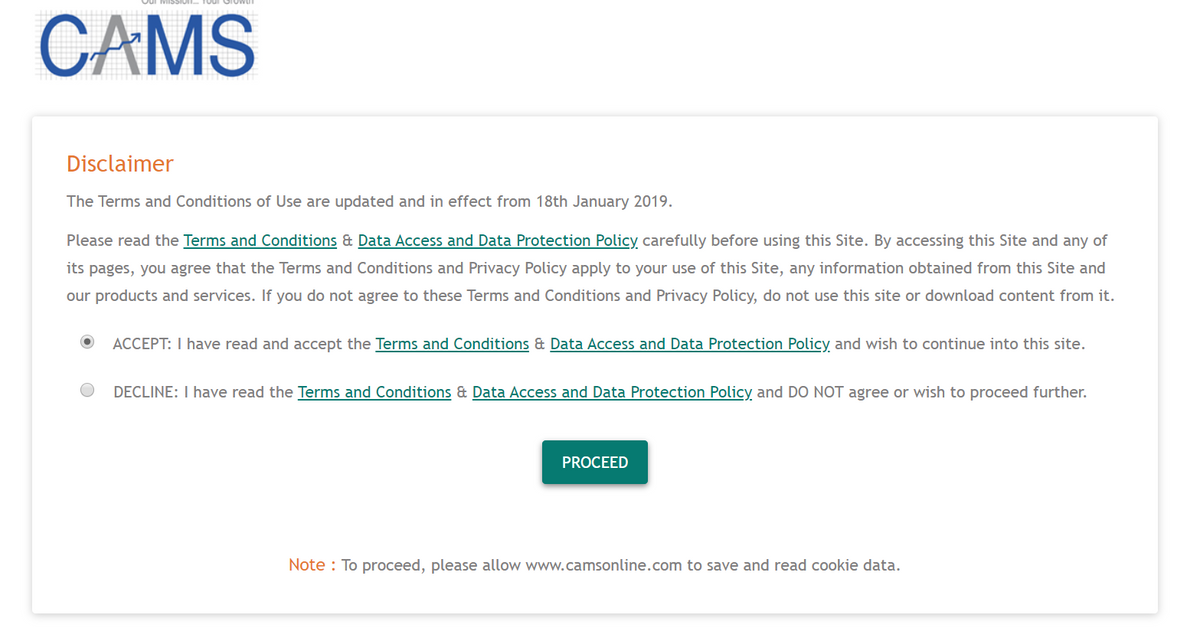
STEP 2: On the CAMSOnline homepage, click CAS - CAMS+KFintech+FTAMIL under the Statements tab
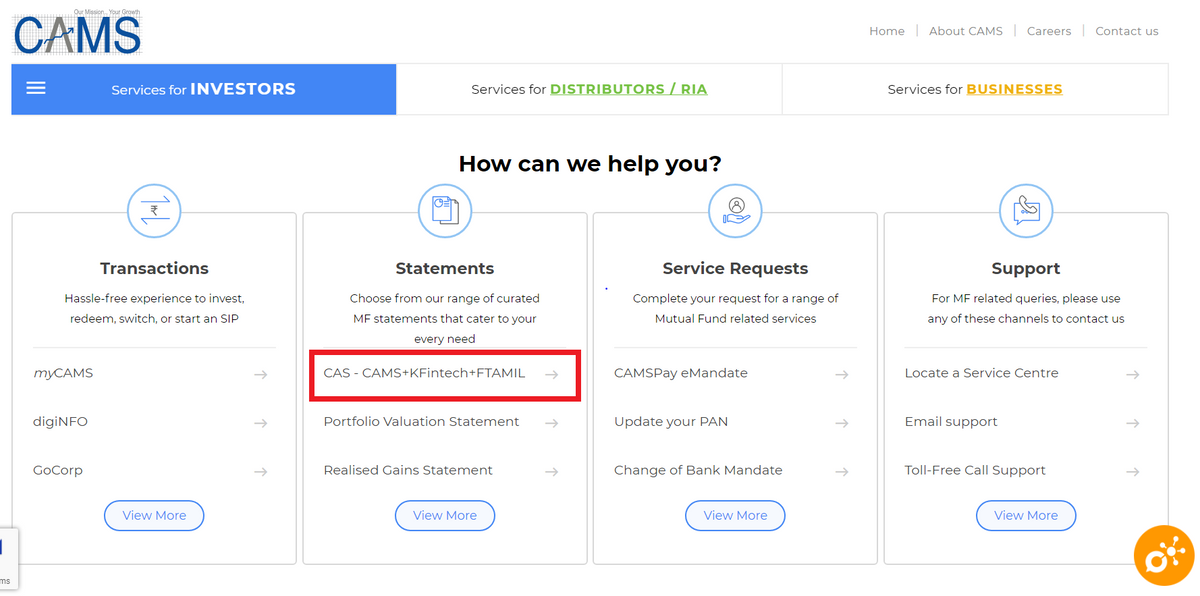
STEP 3: On the next page, enter all required details, as shown in the screenshot below. Then click the Submit button
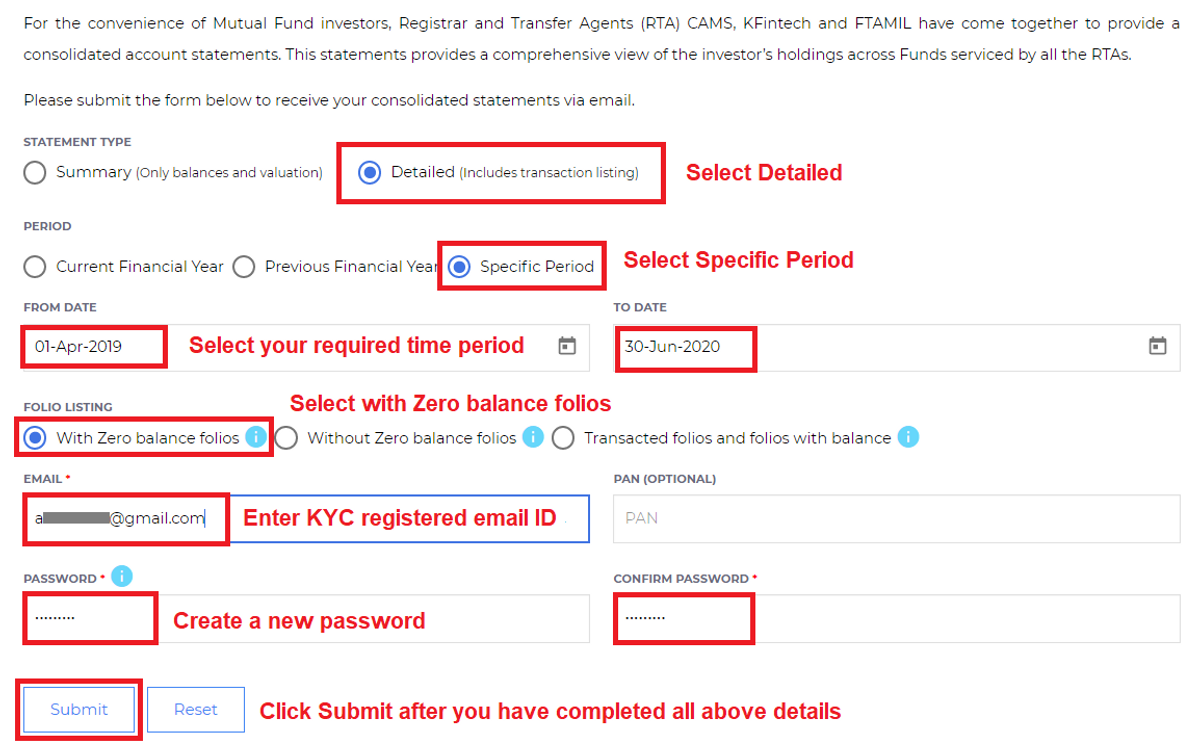
STEP 4: Your request for CAS is now successfuly placed with CAMSOnline, and you will receive your CAS in your registered email inbox within a few hours
Once you have received your CAS from CAMSOnline in your email, follow the steps below:
STEP 1
Do you use the same email ID for both CAMSOnline and MProfit?
- If yes, proceed directly to STEP 2
- If not, make sure that you are able to forward your CAS statement from your MProfit registered email ID
STEP 2
From your MProfit registered email ID, forward the email with your pdf CAS file attached to x@import.mprofit.in
Your CAS import will now be automatically initiated.
STEP 3
Now, login at https://cloud.mprofit.in or open the MProfit mobile app, go to your Import Log and complete the pending CAS import.
Refer to this link for guidance with completing your CAS import.
You can set up an auto-forwarding rule in your MProfit registered email inbox, so that your CAS is auto-forwarded to your MProfit account as soon as CAMSOnline sends it to you via email.
Learn how to set up auto-import in MProfit